Trademark Search
Our main service is the trademark search, created on the basis of AI algorithms. The search is carried out using our own databases collected and updated directly from the websites of the relevant departments. Their list and the degree of updating are indicated on the main page of the service.
To search for trademarks, simply enter the keyword you are interested in in the search bar and click the "Search" button.

The main filter that you can apply to any search for signs is the refinement of classes according to the system of international classification of goods and services. The parameters of this filter are set in the “Classes” section located immediately below the query input line. You can set the classes necessary for your research and choose the logic of their accounting in the found trademarks. By default, the “OR" logic is used.

There are two more main filters in the search engine when searching for trademarks – “Countries” and “Offices".
For ordinary users, the “Countries” filter is quite enough. By selecting countries in this filter, you will get the result from a system with protected signs in your chosen jurisdictions. It is also possible to specify the accounting logic here. For convenience, you can choose various options for displaying and sorting countries alphabetically or a regional feature of a particular country. If you specify the logic “AND”, then in the search results you will see signs exclusively from international agencies, if such correspond to your search query, because marks, as units of intellectual property, can be protected in several countries only registered with international offices.
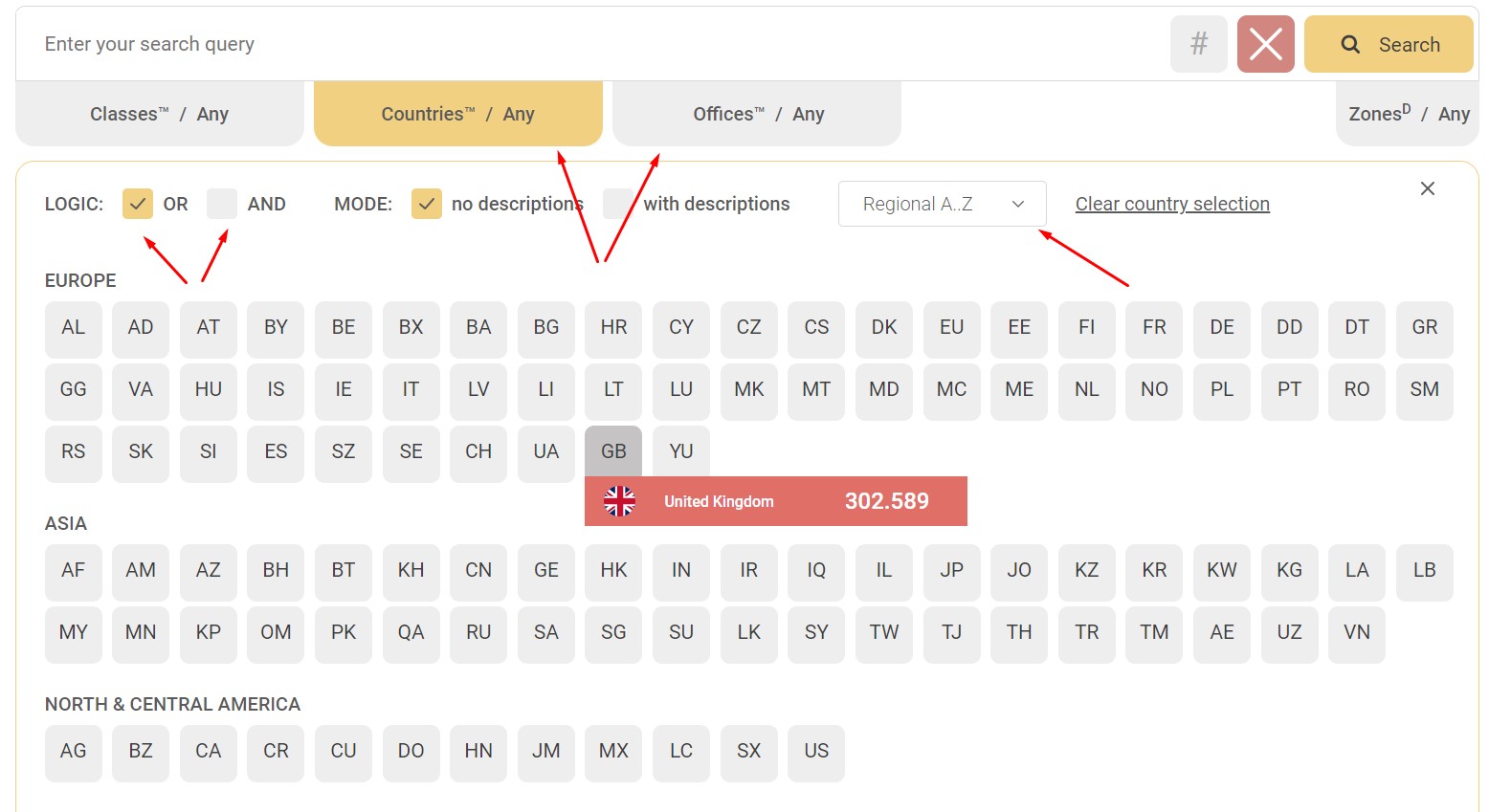
If you need to search only for signs registered in some specific departments, specify them in the “Offices” filter. The logic in this filter cannot be changed – it is always “OR". Please note that if you set parameters in this filter and do not select any international offices, but at the same time select other countries in the “Countries” filter, the trademark search will return an empty result.
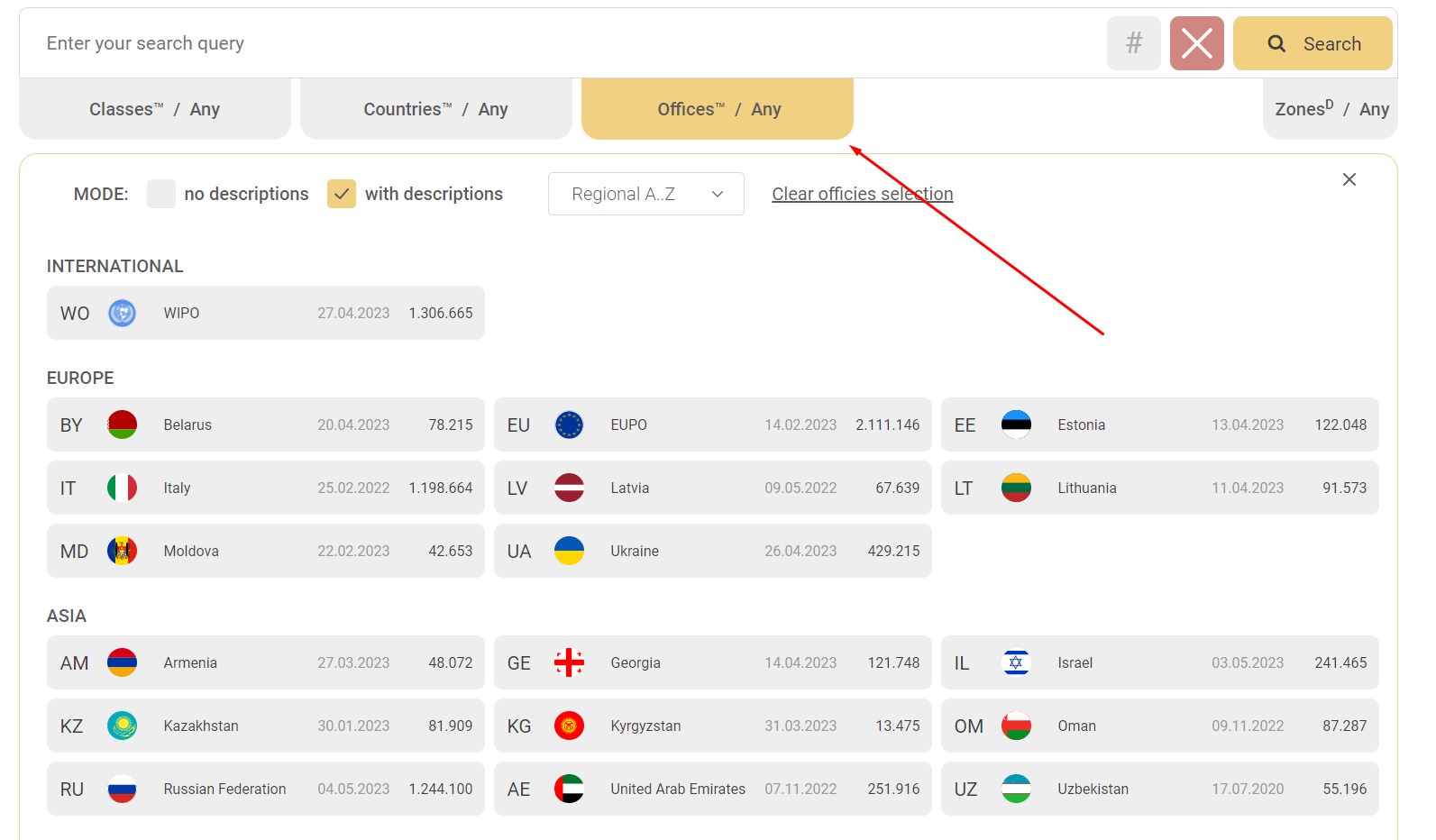
For your convenience, all search result restriction filters related to trademark search are marked “TM".
There is a “#” button inside the search query input line. By selecting it, the search will be carried out exclusively by trademark numbers.
The "X” button – resets all the selected filters of the search parameters.

After clicking the “Search” button, it will take us a few seconds to generate the results for your query, then you will see the corresponding table with the results.
Trademark search results views
Please note that we have provided several options for displaying the results for your convenience. They display search results differently.
Standard view
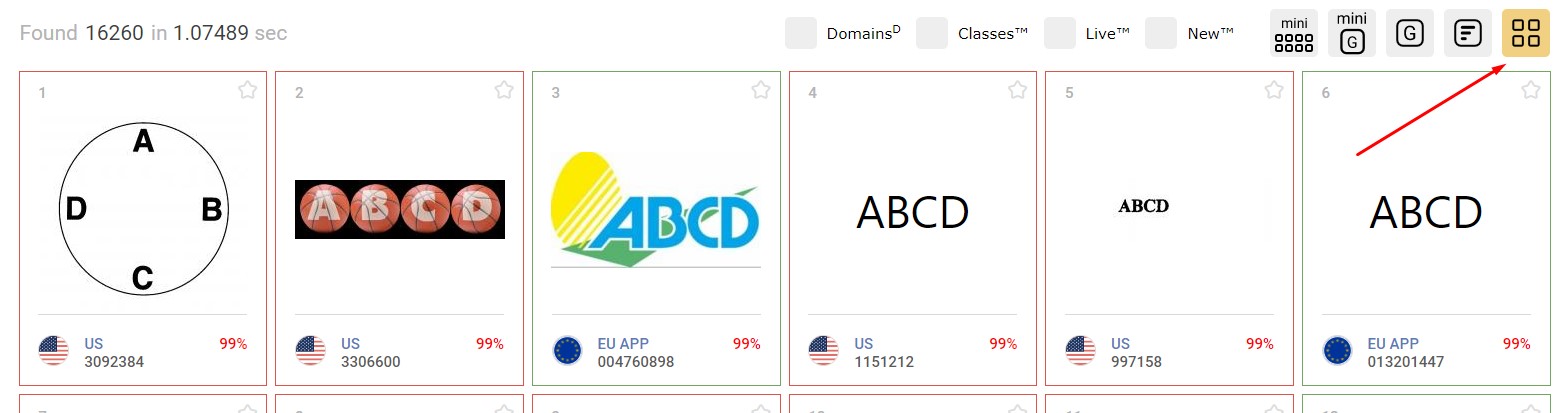
Mini view

Group view

Mini-groups

Table view
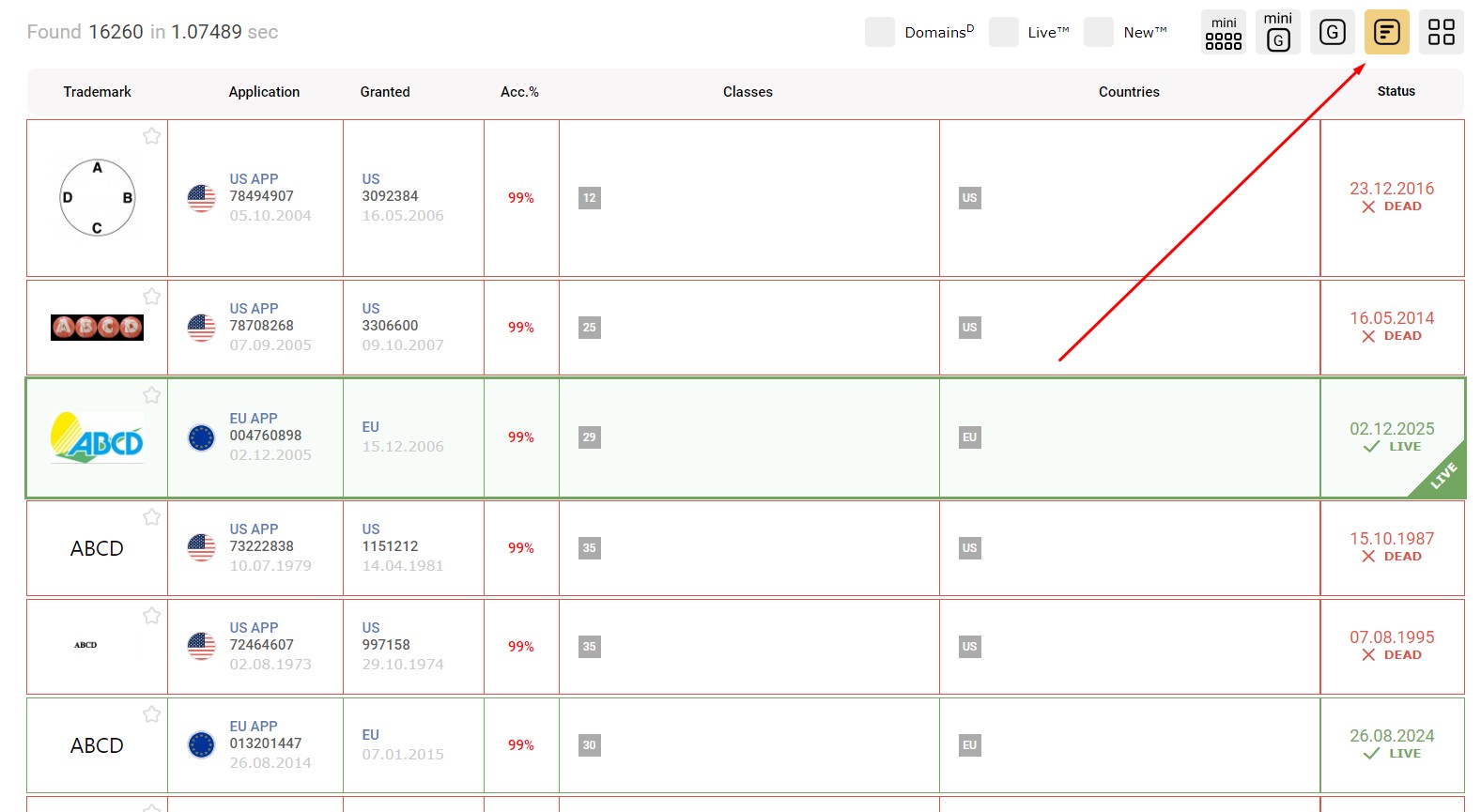
By choosing these options for displaying the results, you will see trademarks grouped by their signs of identity to the query in the appropriate groups. If, for example, you entered the query “ABCD” and the first 30 characters are 99% identical to it, then they will be grouped, the first of them are shown, and the rest are hidden. This is convenient for professionals. In the next group, the signs of the next identical identity will be grouped, and so on.
In standard and tabular modes, you can adjust the amount of information displayed about the sign by clicking on the checkbox “Classes". In most modes, you can view only valid signs and applications by clicking on the “Live” checkbox. There are additional modes for registered users:
“New” – shows only new characters that were previously absent in the search results for this keyword and filter parameters (interaction with the user's personal account is required).
“Fav” – shows the signs that you have marked with an asterisk in all your searches.
These modes will not work in Groups.
Signs marked with an asterisk can be added to an existing or new report (interaction with the personal account).
